When working with multiple query windows in SQL server management studio, It is useful to visually distinguish which server/ environment you are connected to.
Here is how you can configure SSMS to show a different colour for each environment.
In the Views menu click on Registered Servers "CTL-ALT-G"
Right click on the Local Server Groups under Database Engine and create some server groups e.g. (DEV, SIT , Demo, Prod)
Then right click on one of the new groups and create “New Server Registration”
In the “General” tab of New server Registration, configure the connection details
In the “Connection properties” tab, there is an option to “use custom color”. Tick the check box and pick your favourite colour
Once that is setup, every time you start a new query (right click on the server and select new Query) the query window will show the configured colour in the task bar.
Here is how you can configure SSMS to show a different colour for each environment.
In the Views menu click on Registered Servers "CTL-ALT-G"
Right click on the Local Server Groups under Database Engine and create some server groups e.g. (DEV, SIT , Demo, Prod)
Then right click on one of the new groups and create “New Server Registration”
In the “General” tab of New server Registration, configure the connection details
In the “Connection properties” tab, there is an option to “use custom color”. Tick the check box and pick your favourite colour
Once that is setup, every time you start a new query (right click on the server and select new Query) the query window will show the configured colour in the task bar.
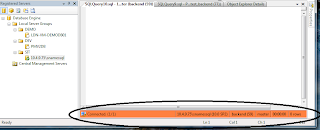

No comments:
Post a Comment